Using Your Printer Code
Important: Protect your printer code
To avoid your printer code from being used by someone else (which is easy for others to do and not even know it) after you log off the workroom computers please reference the following exit procedures depending on how you logged on to the computer.
There are two ways to login. 1) Login as “Workroom” or 2) login as yourself. Both options are demonstrated below.
Note: Option #2 is the most secure and most ideal way of using the workroom computers and protecting your personal printer code, but Option #1 is perfectly acceptable as long as you remember to remove your code.
Please save these procedures for future reference. If you need assistance, please feel free to contact Gail.
1) Login as Workroom
Log in as the default “workroom” and the password. Before logging out of each session, remove the checkbox and copier code from the User Number fields in the “job handling” tab in the print menu. Hit “Apply” and “OK” after the check mark and printer code is removed. The easiest way to get back to the print menu is from the start menu.
To access the job handling tab in the print menu:
Click on the start button in the bottom left-hand corner of your monitor
Then click on “Devices and Printers”
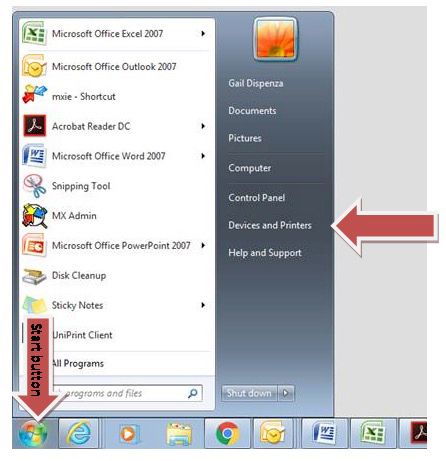
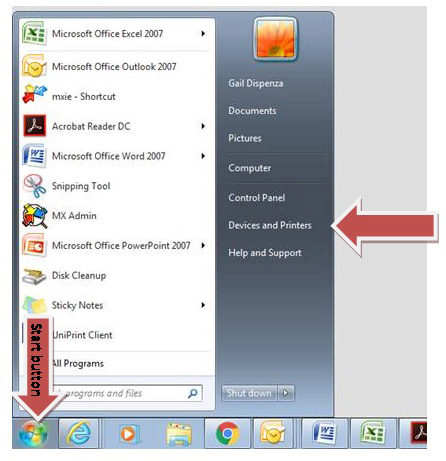
Then RIGHT click on the default printer with the green check mark. The 39th Ave printer is named PRINTER1. The Haile printer is named PRINTERHAILE.
Click on “printing preferences”.
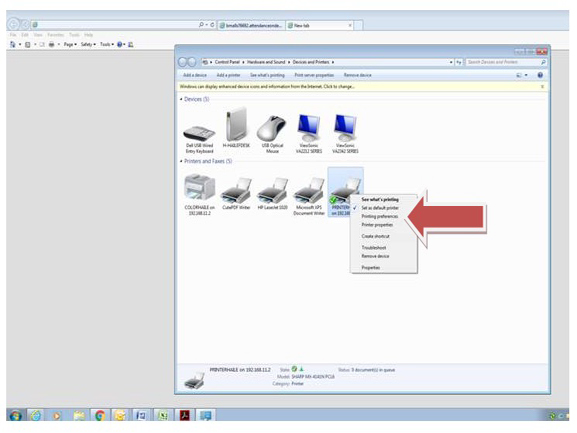
Click on the “Job Handling” tab
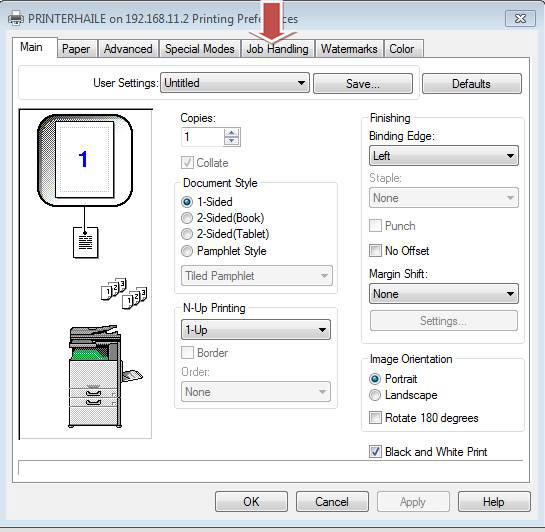
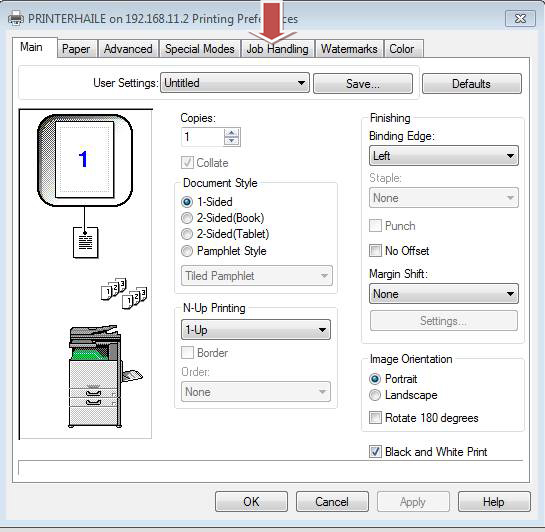
Uncheck the “User Number” box and delete the ********s in the box.
Click “Apply” AND “OK”
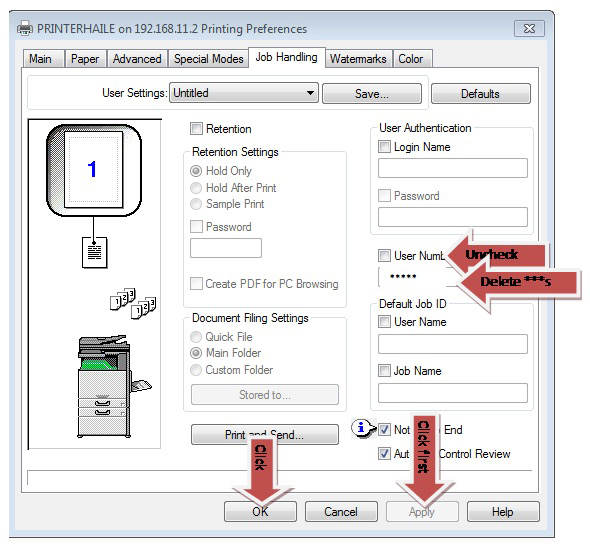
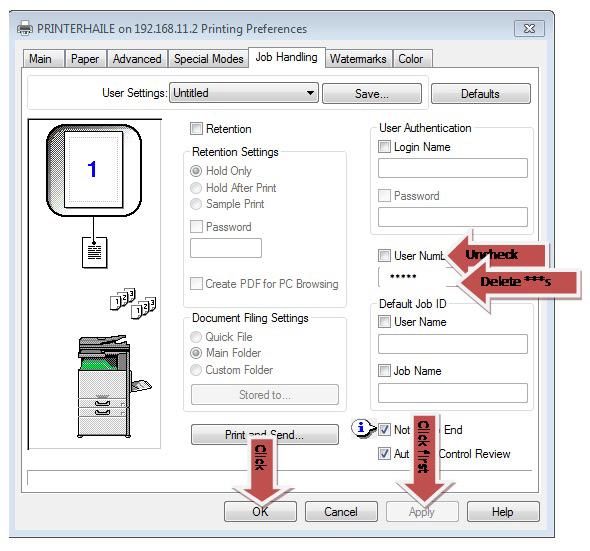
Click the Start Button again and select “Log off”. Always log off workroom computers when finished.
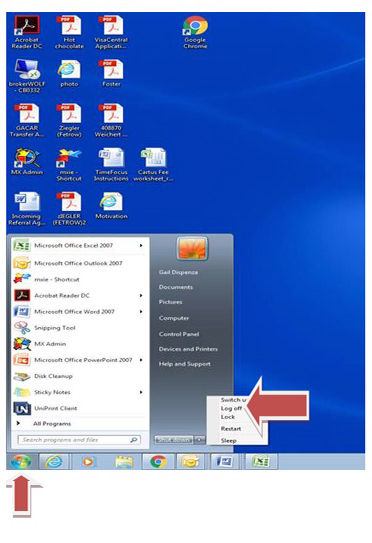
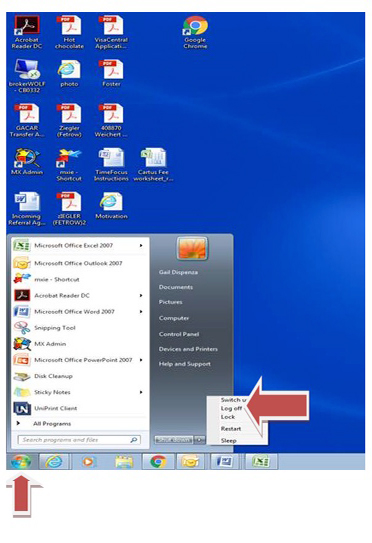
2) Log in as yourself
- Click on “Switch user”. If Switch User doesn’t appear on the desktop, hit “Esc” button and the option will appear.
- Login with your account. If you forgot your password, Roberto can reset it. It is the same as your login to access webmail.
- When you log out after your session, the code will only be saved in your personal profile and not in the “workroom” profile. You do not need to go through the procedures above if you log in to the network as yourself and “log out” when finished.
The first time you log on as yourself, you may need to add Printer1, but after the first time, you’ll be set.
Please save these procedures for future reference. If you need assistance, please feel free to contact staff.
